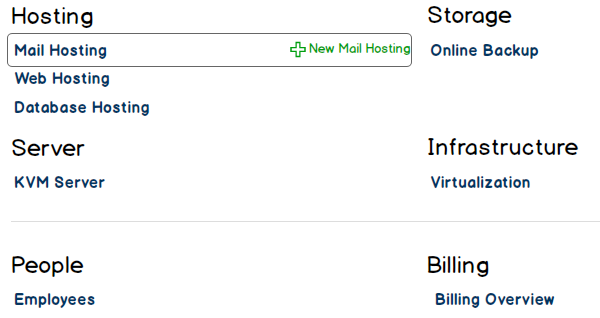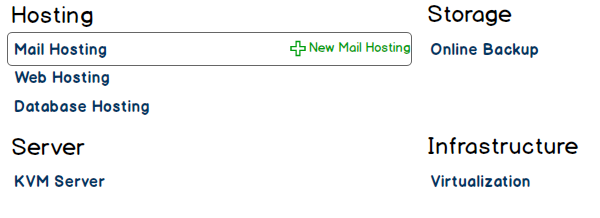stoney core: Global Breadcrumb Entries (Reseller View) Version 0.4.0
Contents
- 1 Overview
- 2 Resellers
- 3 Customers (Version 0.2.0)
- 3.1 Overview of <CUSTOMER> (Version 0.2.0)
- 3.2 Company Profile of <CUSTOMER> (Version 0.2.0)
- 3.3 People of <CUSTOMER> (Version 0.2.0)
- 3.4 Employees of <CUSTOMER> (Version 0.2.0)
- 3.5 Services of <CUSTOMER> (Version 0.2.0)
- 3.6 Add Person for <CUSTOMER> (Version 0.2.0)
- 3.7 Add Employee for <CUSTOMER> (Version 0.2.0)
- 4 People (Version 0.2.0)
- 5 Notes
Overview
This pages defines the menu entries of the Left Menu in dependency of the current location in the selfcare interface for the resellers, customers and people.
Definitions
- Companies and people are added.
- Services are created.
Resellers
In the following definitions, we presume you are logged in as an employee of a reseller.
Overview of <RESELLER>
This is the default screen which appears, when you log into the selfcare interface as an employee of a reseller.
Breadcrumb menu:
Resellers Customers Services
>
<RESELLER>
Left menu:
> Overview1 > Company Profile2 > Customers3 > People4 > Employees5 > Services6 + New Customer7 + New Person8 + New Employee9 + New Service10
Explanation:
- 1 Overview page with the services and people (and later on billing): Overview of <RESELLER>
- 2 The page with the billing address (and later on shipping address): Company Profile of <RESELLER>
- 3 The page the listing page of all the customers of the <RESELLER>: Customers of <RESELLER>
- 4 The page the listing page of all the people of the <RESELLER>: People of <RESELLER>
- 5 The page the listing page of all the employees of the <RESELLER>: Employees of <RESELLER>
- 6 Overview page with the services: Services of <RESELLER>. If only one service is configured (for example Online Backup), than you automatically arrive on the Online Backup Accounts of <RESELLER> listing page.
- 7 The page which enables you to add a customer to the <RESELLER>: Add Customer.
- 8 The page which enables you to add a person to the <RESELLER> or to a <CUSTOMER>: Add Person.
- 9 The page which enables you to add an employee to the <RESELLER> or to a <CUSTOMER>: Add Employee.
- 10 Overview page with the services: Services of <RESELLER>. If only one service is configured (for example online Backup), than you automatically arrive on the Create Online Backup Account page.
Company Profile of <RESELLER>
Breadcrumb menu:
Resellers Customers Services
>
<RESELLER>
Left menu:
> Overview > Company Profile > Customers > People > Employees > Services + New Customer + New Person + New Employee + New Service
Customers of <RESELLER>
Breadcrumb menu:
Resellers Customers Services
>
<RESELLER>
Left menu:
> Overview > Company Profile > Customers > People > Employees > Services + New Customer + New Person + New Employee + New Service
People of <RESELLER>
Breadcrumb menu:
Resellers Customers Services
>
<RESELLER>
Left menu:
> Overview > Company Profile > Customers > People > Employees > Services + New Customer + New Person + New Employee + New Service
Employees of <RESELLER>
Breadcrumb menu:
Resellers Customers Services
>
<RESELLER>
Left menu:
> Overview > Company Profile > Customers > People > Employees > Services + New Customer + New Person + New Employee + New Service
Services of <RESELLER>
This page shows you the services overview page of the reseller. The view is the same as the overview page, but without the people and billing information.
Breadcrumb menu:
Resellers Customers Services
>
<RESELLER>
Left menu:
> Overview > Company Profile > Customers > People > Employees > Services + New Customer + New Person + New Employee + New Service
Add Customer for <RESELLER>
Add customer for a reseller.
Breadcrumb menu:
Resellers Customers Services
>
<RESELLER>
Left menu:
> Overview > Company Profile > Customers > People > Employees > Services + New Customer + New Person + New Employee + New Service
Add Person
TBD (Mockup needs to be created and described, current solution is only a work around): Add person. First you have to choose a customer to which you would like to add a person. As soon as you've choosen the customer you will be linked to a new view Add Person for <CUSTOMER>.
Breadcrumb menu:
Resellers Customers Services
>
<RESELLER>
Left menu:
> Overview > Company Profile > Customers > People > Employees > Services + New Customer + New Person + New Employee + New Service
Add Employee
TBD (Mockup needs to be created and described, current solution is only a work around): First you have to choose a customer to which you would like to add an employee. As soon as you've choosen the customer you will be linked to a new view Add Employee for <CUSTOMER>.
Breadcrumb menu:
Resellers Customers Services
>
<RESELLER>
Left menu:
> Overview > Company Profile > Customers > People > Employees > Services + New Customer + New Person + New Employee + New Service
Customers (Version 0.2.0)
In the following definitions, we presume you are logged in as an employee of a reseller and have chosen a customer.
Overview of <CUSTOMER> (Version 0.2.0)
This is the default screen which appears, when you have clicked on a customer.
Breadcrumb menu:
Resellers Customers People Services
> >
<RESELLER> <CUSTOMER>
Left menu:
> Overview> Company Profile > People > Employees > Services + New Person + New Employee + New Service
Company Profile of <CUSTOMER> (Version 0.2.0)
Breadcrumb menu:
Resellers Customers People Services
> >
<RESELLER> <CUSTOMER>
Left menu:
> Overview> Company Profile> People > Employees > Services + New Person + New Employee + New Service
People of <CUSTOMER> (Version 0.2.0)
Breadcrumb menu:
Resellers Customers People Services
> >
<RESELLER> <CUSTOMER>
> Overview > Company Profile> People> Employees > Services + New Person + New Employee + New Service
Employees of <CUSTOMER> (Version 0.2.0)
Breadcrumb menu:
Resellers Customers People Services
> >
<RESELLER> <CUSTOMER>
Left menu:
> Overview > Company Profile > People> Employees> Services + New Person + New Employee + New Service
Services of <CUSTOMER> (Version 0.2.0)
This page shows you the services overview page of the chosen customer. The view is the same as the overview page, but without the people and billing information.
Breadcrumb menu:
Resellers Customers People Services
> >
<RESELLER> <CUSTOMER>
Left menu:
> Overview > Company Profile > People > Employees> Services+ New Person + New Employee + New Service
Add Person for <CUSTOMER> (Version 0.2.0)
TBD (Mockup needs to be created and described, current solution is only a work around): Add person for a customer.
Breadcrumb menu:
Resellers Customers People Services
> >
<RESELLER> <CUSTOMER>
Left menu:
> Overview > Company Profile > People > Employees > Services+ New Person+ New Employee + New Service
Add Employee for <CUSTOMER> (Version 0.2.0)
TBD (Mockup needs to be created and described, current solution is only a work around): Add employee for a customer.
Breadcrumb menu:
Resellers Customers People Services
> >
<RESELLER> <CUSTOMER>
Left menu:
> Overview > Company Profile > People > Employees > Services + New Person+ New Employee+ New Service
People (Version 0.2.0)
In the following definitions, we presume you are logged in as an employee of a reseller, have chosen a customer and a person or employee.
Overview of <PERSON> (Version 0.2.0)
This is the default screen which appears, when you have clicked on a person.
Breadcrumb menu:
Resellers Customers People Services
> >
<RESELLER> <CUSTOMER> <PERSON>
Left menu:
> Overview> Person Profile > Services + New Service Belongs to Customer <CUSTOMER> <STREET> <NUMBER> <COUNTRY-CODE>-<ZIP-CODE> <LOCATION>
Person Profile of <PERSON> (Version 0.2.0)
This page shows the profile of a person. As an eployee is a subcategory of a person the page is for both the same. The only difference is the marking of the box "employee".
Breadcrumb menu:
Resellers Customers People Services
> >
<RESELLER> <CUSTOMER> <PERSON>
Left menu:
> Overview> Person Profile> Services + New Service Belongs to Customer <CUSTOMER> <STREET> <NUMBER> <COUNTRY-CODE>-<ZIP-CODE> <LOCATION>
Services of <PERSON> (Version 0.2.0)
Breadcrumb menu:
Resellers Customers People Services
> >
<RESELLER> <CUSTOMER> <PERSON>
Left menu:
> Overview > Person Profile> Services+ New Service Belongs to Customer <CUSTOMER> <STREET> <NUMBER> <COUNTRY-CODE>-<ZIP-CODE> <LOCATION>
Notes
Naming of Menu Entries
- Profile -> Overview
- Master Data -> Company Profile or Person Profile
Belongs to Customer
Belongs to Customer
<CUSTOMER>
<STREET> <NUMBER>
<COUNTRY-CODE>-<ZIP-CODE> <LOCATION>
 There are no
There are no