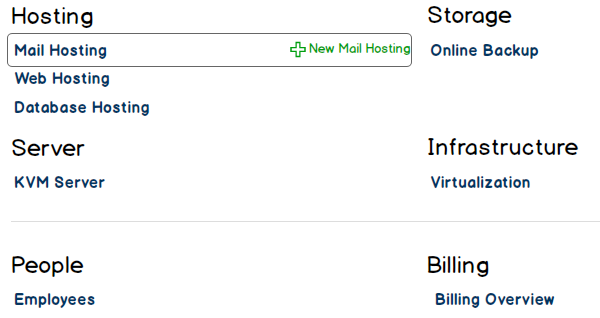stoney core: Global Breadcrumb Entries (Reseller View)
Contents
[hide]Description
This pages defines the menu entries of the Left Menu in dependency of the current location in the selfcare interface for the resellers, customers and people.
Definitions
- Companies and people are added.
- Services are created.
Overview
An Overview of all the service categories, people and billing information.
Some Notes:
- Mouse over a service:
- Left hand side -> Pencil Symbol for service settings and defaults
- Right hand side -> Plus Symbol for adding a new service
- For a reseller, all services must be shown. Services not to be sold are greyed out. If a reseller clicks on this service, a pop up window appears, which tells the reseller how to proceed.
Overview of <PROVIDER>
Breadcrumb menu:
Resellers Services
Left menu:
> Company Profile1 > Resellers > Customers3 > Employees2 > People4 > Services5 + New Reseller6 + New Customer7 + New Employee8 + New Person9 + New Service10
Explanation:
- 1 The page with the billing address (and later on shipping address): Company Profile of <PROVIDER>
- 2 The page is the listing page of all the employees of the <PROVIDER>: Employees of <PROVIDER>
- 3 The page is the listing page of all the customers of the <PROVIDER>: Customers of <PROVIDER>
- 4 The page is the listing page of all the people of the <PROVIDER>: People of <PROVIDER>
- 5 Overview page with the services: Services of <PROVIDER>. If only one service is configured (for example Online Backup), than you automatically arrive on the Online Backup Accounts of <PROVIDER> listing page.
- 6 Add Reseller.
- 7 Add Customer.
- 8 Add Employee.
- 9 Add Person.
- 10 Overview page with the services: Services of <PROVIDER>. If only one service is configured (for example online Backup), than you automatically arrive on the Create Online Backup Account page.
Overview of <RESELLER>
Overview of <CUSTOMER>
Overview of <PERSON>
Profile
Kommt man beim Klick auf "Profile" sofort in den Bearbeitungsmodus? Oder kommt zunächst eine Übersichtsseite mit den Angaben und diese können erst durch den Klick auf "Edit" bearbeitet werden?
Edit <PROVIDER>
Edit <RESELLER>
Edit <CUSTOMER>
Edit <PERSON>
Provider
Resellers of <PROVIDER>
Breadcrumb menu:
Resellers Services
Left menu:
> Overview1 > Company Profile2 > Employees3 > Customers4 > People5 > Services6 + New Reseller7 + New Customer8 + New Employee9 + New Person10 + New Service11
Explanation:
- 1 Overview page with the services and people (and later on billing): <PROVIDER>
- 2 The page with the billing address (and later on shipping address): Company Profile of <PROVIDER>
- 3 The page is the listing page of all the employees of the <PROVIDER>: Employees of <PROVIDER>
- 4 The page is the listing page of all the customers of the <PROVIDER>: Customers of <PROVIDER>
- 5 The page is the listing page of all the people of the <PROVIDER>: People of <PROVIDER>
- 6 Overview page with the services: Services of <PROVIDER>. If only one service is configured (for example Online Backup), than you automatically arrive on the Online Backup Accounts of <PROVIDER> listing page.
- 7 Add Reseller.
- 8 Add Customer.
- 9 Add Employee.
- 10 Add Person.
- 11 Overview page with the services: Services of <PROVIDER>. If only one service is configured (for example online Backup), than you automatically arrive on the Create Online Backup Account page.
Customers of <PROVIDER>
Breadcrumb menu:
Resellers Customers Services
>
Left menu:
> Overview1 > Company Profile2 > Employees3 > Resellers4 > People5 > Services6 + New Reseller7 + New Customer8 + New Employee9 + New Person10 + New Service11
Explanation:
- 1 Overview page with the services and people (and later on billing): <PROVIDER>
- 2 The page with the billing address (and later on shipping address): Company Profile of <PROVIDER>
- 3 The page is the listing page of all the employees of the <PROVIDER>: Employees of <PROVIDER>
- 4 The page is the listing page of all the resellers of the <PROVIDER>: Resellers of <PROVIDER>
- 5 The page is the listing page of all the people of the <PROVIDER>: People of <PROVIDER>
- 6 Overview page with the services: Services of <PROVIDER>. If only one service is configured (for example Online Backup), than you automatically arrive on the Online Backup Accounts of <PROVIDER> listing page.
- 7 Add Reseller.
- 8 Add Customer.
- 9 Add Employee.
- 10 Add Person.
- 11 Overview page with the services: Services of <PROVIDER>. If only one service is configured (for example online Backup), than you automatically arrive on the Create Online Backup Account page.
Employees of <PROVIDER>
Breadcrumb menu:
Resellers Customers People Services
> >
Left menu:
> Overview1 > Company Profile2 > Resellers3 > Customers4 > People5 > Services6 + New Reseller7 + New Customer8 + New Employee9 + New Person10 + New Service11
Explanation:
- 1 Overview page with the services and people (and later on billing): <PROVIDER>
- 2 The page with the billing address (and later on shipping address): Company Profile of <PROVIDER>
- 3 The page is the listing page of all the resellers of the <PROVIDER>: Resellers of <PROVIDER>
- 4 The page is the listing page of all the customers of the <PROVIDER>: Customers of <PROVIDER>
- 5 The page is the listing page of all the people of the <PROVIDER>: People of <PROVIDER>
- 6 Overview page with the services: Services of <PROVIDER>. If only one service is configured (for example Online Backup), than you automatically arrive on the Online Backup Accounts of <PROVIDER> listing page.
- 7 Add Reseller.
- 8 Add Customer.
- 9 Add Employee.
- 10 Add Person.
- 11 Overview page with the services: Services of <PROVIDER>. If only one service is configured (for example online Backup), than you automatically arrive on the Create Online Backup Account page.
People of <PROVIDER>
Breadcrumb menu:
Resellers Customers People Services
> >
Left menu:
> Overview1 > Company Profile2 > Employees3 > Resellers4 > Customers5 > Services6 + New Reseller7 + New Customer8 + New Employee9 + New Person10 + New Service11
Explanation:
- 1 Overview page with the services and people (and later on billing): <PROVIDER>
- 2 The page with the billing address (and later on shipping address): Company Profile of <PROVIDER>
- 3 The page is the listing page of all the employees of the <PROVIDER>: Employees of <PROVIDER>
- 4 The page is the listing page of all the resellers of the <PROVIDER>: Resellers of <PROVIDER>
- 5 The page is the listing page of all the customers of the <PROVIDER>: Customers of <PROVIDER>
- 6 Overview page with the services: Services of <PROVIDER>. If only one service is configured (for example Online Backup), than you automatically arrive on the Online Backup Accounts of <PROVIDER> listing page.
- 7 Add Reseller.
- 8 Add Customer.
- 9 Add Employee.
- 10 Add Person.
- 11 Overview page with the services: Services of <PROVIDER>. If only one service is configured (for example online Backup), than you automatically arrive on the Create Online Backup Account page.
Resellers (Version 0.2.0)
In the following definitions, we presume you are logged in as a Reseller.
Overview of <RESELLER> (Version 0.2.0)
This is the default screen.
Breadcrumb menu:
Resellers Customers Services
>
<RESELLER>
Left menu:
> Overview> Company Profile > Customers > People > Employees > Services + New Customer + New Person + New Employee + New Service
Company Profile of <RESELLER> (Version 0.2.0)
Breadcrumb menu:
Resellers Customers Services
>
<RESELLER>
Left menu:
> Overview> Company Profile> Customers > People > Employees > Services + New Customer + New Person + New Employee + New Service
Customers of <RESELLER> (Version 0.2.0)
Breadcrumb menu:
Resellers Customers Services
>
<RESELLER>
Left menu:
> Overview > Company Profile> Customers> People > Employees > Services + New Customer + New Person + New Employee + New Service
Employees of <RESELLER>
Breadcrumb menu:
Resellers Customers Services
>
<RESELLER>
Left menu:
> Overview1 > Company Profile2 > People3 > Services4 + New Customer5 + New Employee6 + New Person7 + New Service8 Belongs to Customer <CUSTOMER> Strasse Nummer PLZ Stadt
Explanation:
- 1 Overview page with the services and people (and later on billing): <RESELLER>
- 2 The page with the billing address (and later on shipping address): Company Profile of <RESELLER>
- 3 The page the listing page of all the people of the <RESELLER>: People of <RESELLER>
- 4 Overview page with the services: Services of <RESELLER>. If only one service is configured (for example Online Backup), than you automatically arrive on the Online Backup Accounts of <RESELLER> listing page.
- 5 Add Customer.
- 6 Add Employee.
- 7 Add Person.
- 8 Overview page with the services: Services of <RESELLER>. If only one service is configured (for example online Backup), than you automatically arrive on the Create Online Backup Account page.
People of <RESELLER>
Breadcrumb menu:
Resellers Customers Services
>
<RESELLER>
Left menu:
> Overview1 > Company Profile2 > Employees3 > Services4 + New Customer5 + New Employee6 + New Person7 + New Service8 Belongs to Customer <CUSTOMER> Strasse Nummer PLZ Stadt
Explanation:
- 1 Overview page with the services and people (and later on billing): <RESELLER>
- 2 The page with the billing address (and later on shipping address): Company Profile of <RESELLER>
- 3 The page the listing page of all the employees of the <RESELLER>: Employees of <RESELLER>
- 4 Overview page with the services: Services of <RESELLER>. If only one service is configured (for example Online Backup), than you automatically arrive on the Online Backup Accounts of <RESELLER> listing page.
- 5 Add Customer.
- 6 Add Employee.
- 7 Add Person.
- 8 Overview page with the services: Services of <RESELLER>. If only one service is configured (for example online Backup), than you automatically arrive on the Create Online Backup Account page.
Customer
Employees of <CUSTOMER>
Breadcrumb menu:
Resellers Customers People Services
> >
<RESELLER> <CUSTOMER>
Left menu:
> Overview1 > Company Profile2 > People3 > Services4 + New Employee5 + New Person6 + New Service7
Explanation:
- 1 Overview page with the services and people (and later on billing): <CUSTOMER>
- 2 The page with the billing address (and later on shipping address): Company Profile of <CUSTOMER>
- 3 The page the listing page of all the people of the <CUSTOMER>: People of <CUSTOMER>
- 4 Overview page with the services: Services of <CUSTOMER>. If only one service is configured (for example Online Backup), than you automatically arrive on the Online Backup Accounts of <CUSTOMER> listing page.
- 5 Add Employee.
- 6 Add Person.
- 7 Overview page with the services: Services of <CUSTOMER>. If only one service is configured (for example online Backup), than you automatically arrive on the Create Online Backup Account page.
People of <CUSTOMER>
Breadcrumb menu:
Resellers Customers People Services
> >
<RESELLER> <CUSTOMER>
> Overview1 > Company Profile2 > Employees3 > Services4 + New Employee5 + New Person6 + New Service7
Explanation:
- 1 Overview page with the services and people (and later on billing): <CUSTOMER>
- 2 The page with the billing address (and later on shipping address): Company Profile of <CUSTOMER>
- 3 The page the listing page of all the employees of the <CUSTOMER>: Employees of <CUSTOMER>
- 4 Overview page with the services: Services of <CUSTOMER>. If only one service is configured (for example Online Backup), than you automatically arrive on the Online Backup Accounts of <CUSTOMER> listing page.
- 5 Add Employee.
- 6 Add Person.
- 7 Overview page with the services: Services of <CUSTOMER>. If only one service is configured (for example online Backup), than you automatically arrive on the Create Online Backup Account page.
Notes
Naming of Menu Entries
- Profile -> Overview
- Master Data -> Profile